Kaleidoscope Prism
Kaleidoscope Prism is a separate app that lives in the menubar by default. It's made to help you get your content into Kaleidoscope even quicker and easier.
Features
Menubar icon
In its default configuration, Kaleidoscope Prism shows an icon in the menubar. That icon can be used to drop content onto it. Just drop files or text onto that icon, as you would onto the Kaleidoscope icon in the Dock and that content will be opened in Kaleidoscope. Clicking the icon shows the Kaleidoscope Prism menu by default.
Drop Window
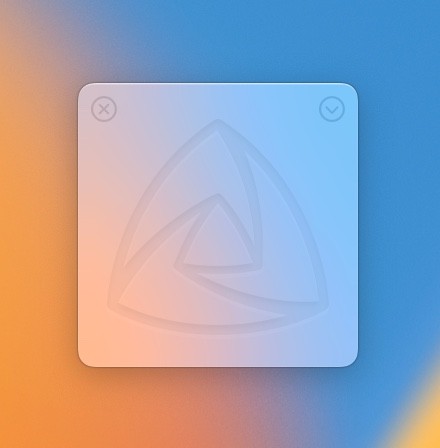
The Kaleidoscope Prism Drop Window can be shown in many ways, see Settings below. When visible, it can also be used to drop content onto it. Again, that content will be opened in Kaleidoscope.
Send Clipboard commands
Kaleidoscope Prism provides two commands that can be invoked from the menu or via keyboard shortcut.
Send Clipboard to New Comparison
This command will open the current clipboard contents in a new comparison in Kaleidoscope.
Send Clipboard to Front Document
In combination with the command above, this can be a very quick way to compare things using Kaleidoscope. This command will send the current clipboard contents to the frontmost Kaleidoscope document.
Send Clipboard to New Changeset
When text on the clipboard has the format of a (short) Git commit identifier (also named hash or SHA), this command lets you open a changeset for the identified commit.
Note: The repository containing the commit with that identifier needs to be known to Kaleidoscope (in Repositories) for this command to work as expected.
Settings
The real power of Kaleidoscope Prism comes from its ability to adapt to your needs.You are encouraged to adjust settings to best fit your workflow. There are two ways to get to the settings:
From the menu bar, select > Settings…
From the Kaleidoscope Prism window, select > Settings…
General
Show Icon
When disabled, the icon in the menubar will no longer be shown. We strongly advise to set a keyboard shortcut to toggle the Prism Window when using that setting, so you have a way to get back to the settings.
On Click …
Here you can decide whether a click on the menubar icon should show the menu or rather toggle the Prism Window. Note that the menu is also available from the top right button of the Prism Window.
Show Prism Window
Set the Prism Window to be only shown when manually triggered, or also automatically when starting to drag something. For the second option, you can decide whether to show the window in its default location (where you last put it) or near the mouse pointer where you started dragging.
Shortcuts
All shortcuts set here are global, meaning they are potentially available in any other app. That also means they could conflict with many other shortcuts.
Toggle Prism Window
Set a shortcut to show and hide the Prism Window.
Send Clipboard
These shortcuts make a lot of sense when combined, as the enable a very quick workflow to create several new comparisons.
