Spot the differences,
merge in seconds
Spot the differences in text and image files, or even folders full of files.
Review changes in seconds, with the world's most powerful file comparison and merge app.

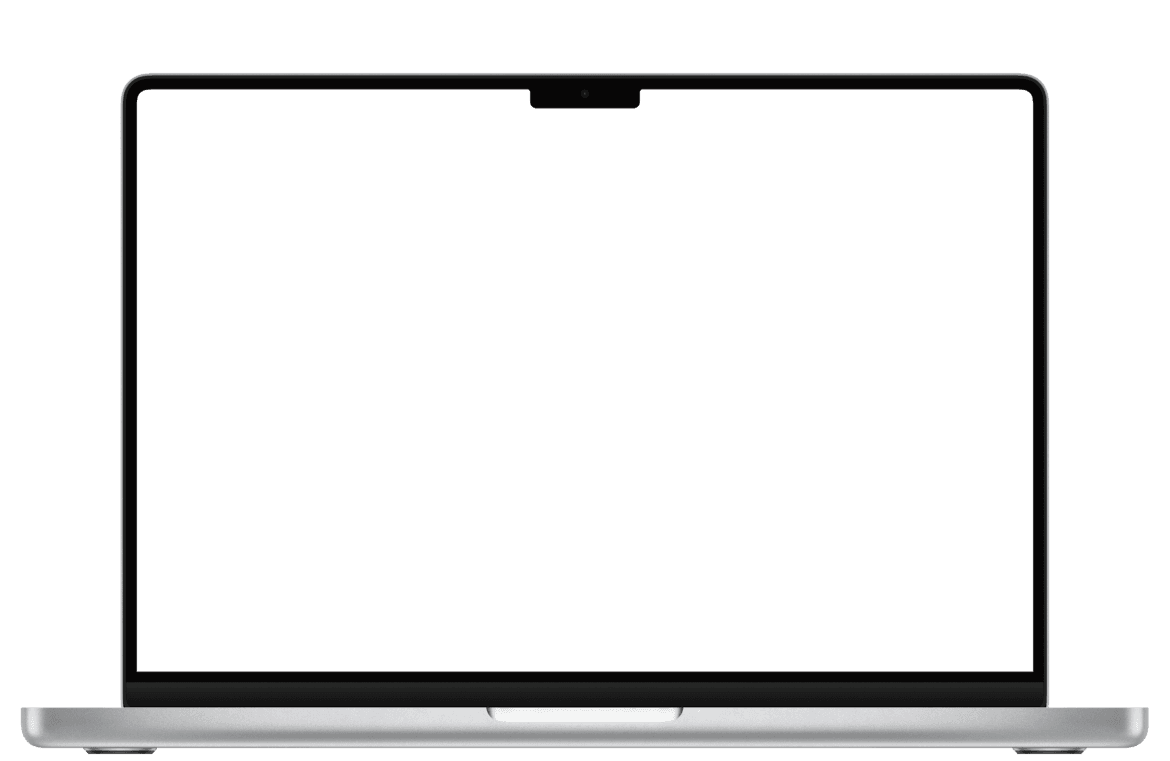
A diff and merge tool that deeply integrates with Git.
The File History lets you browse and compare all revisions of a file.
Details about each commit help you understand context and take action.

3-Way Merge
Clearly see Git commits leading to a conflict.
Have commit messages right at your fingertips.
Show changes between Base and each side for deeper insight.


Code Review in one clear Changeset
All changes between 2 commits, in one place.
Filter by modification, file type, and file name.
Dive deep with inline diffs, jump to File History, and more.


Text Compare
Character-level diffs that catch even subtle edits.
Highlight what matters — have unchanged areas collapsed.
Quickly navigate between changes.


Image Compare
Pixel-perfect diffing for designers and developers.
Split, blink, drag, or diff to spot visual changes instantly.
File Inspector shows formats, color profiles, and much more.


Compare directories
Compare entire folder trees at a glance.
Dive deep with inline diffs, Quick Look, and more.
Quickly Copy items from one folder to the other side.


Loved by the community
Don't take our word for it — listen to what community members have to say.






